Use one of our player lists... |
|
PrimeTime Draft includes player lists and ranks for football, baseball, hockey, and basketball. PrimeTime Draft player lists determine which specific players are included, player properties (e.g., name, team, position, and rank), and optional player salaries for use in Salary Cap drafts. The PrimeTime Draft main application lets draft administrators configure the most common player list settings (such as limiting players included in a draft by position, team, and rookie status) within the main application. But, what if your league has more advanced needs and you want to set your own player ranks, set default salaries for specific players, or even create a player list for a new sport? The PrimeTime Draft Player List Service can be used to create new player lists, which can be imported into PrimeTime Draft and used instead of the existing player lists. To create a "modified player list" or change the player ranks for a sport that we include, simply choose the name of the sport in the "Sport" list when prompted in the steps below. To create a "fully-customized player list" for a sport or player list that we don't include, choose "Custom" in the "Sport" list when prompted in the steps below.
Step 1: Download the player CSV file
Click the "Download Player CSV" button below to download a player CSV file. Note: Depending on your browser and settings, you may be prompted to save the file or it may automatically save to your download folder.
Step 2: Modify the player CSV file
Using a spreadsheet application such as Microsoft Excel, OpenOffice Calc, or Google Sheets, open the player CSV file downloaded in Step 1. For modified player lists, add players, remove players, or change the order of players to reflect your desired list of players and ranks. Players are ranked according to their position in the player CSV file. The player at the beginning of the file is the top ranked player and the player at the end of the file is the lowest ranked player. If you run a Salary Cap draft and want to pre-define player salaries, you can also add salaries for each player. For fully-customized player lists, see this documentation page for details about the CSV format. When you have finished editing the file, be sure to save the file as a CSV file.
Step 3: Create the PrimeTime Draft player list file
Click the "Create Player List" button below to upload the modified player CSV file and download the custom PrimeTime Draft player list file. Note: Depending on your browser and settings, you may be prompted to save the file or it may automatically save to your download folder.
Step 4: Import into PrimeTime Draft
Within the PrimeTime Draft main application, on the main settings screen, click the "Import..." button and choose the PrimeTime Draft player list file saved in step 3. You should see a message from PrimeTime Draft indicating the import was successful.
Step 5: Create a new draft
Click the "Create a new draft..." button and select the new player list from the dropdown. Note: You must create a new draft to use the new player list. You cannot change the player list of a previously created draft. |
PrimeTime Draft Player List Service